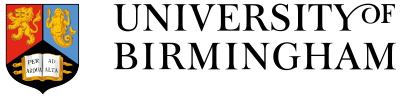Visit https://more.bham.ac.uk/lawappointments/ and login using your university username and password.
Click on your name in the top right of the screen and choose Edit My Profile.
Setting your hours
Scroll to Appointments+ My working hours
For each day you would like to be available set “Work?” to Yes and choose your start and end time.
If you do not need to make any other changes scroll to the bottom of the page and click “Update profile”
Break times
For each day you’d like to add breaks set “Give break?” to Yes and choose the break start and end time.
If you do not need to make any other changes scroll to the bottom of the page and click “Update profile”
If you have set a break, you can add additional breaks for that day by clicking on the “+” button at the end of the row.
Holidays
To set holidays/vacations click on each day that you’re not available.
If you do not need to make any other changes scroll to the bottom of the page and click “Update profile”
Exceptional working days (Days in addition to your usual schedule)
If you’d like to add extra days to your usual availability – click on each day you’d like to add to your calendar.
When you have finished, click update profile.
Restricting appointment times
For staff who would prefer to offer specific hours for student appointments – please alter your working hours to reflect the hours on offer. Use break times to split the day into morning and afternoon slots. EG:
To offer 10-11am and 2-3pm slots on a Wednesday only.
- Set your working day to No for all days except Wednesdays.
- Set Wednesday’s working day to 10am – 3pm.
- Set your Wednesday break to “Yes” and start at 11am and finish at 2pm.
To offer 8-10am every day
- Set your working days to start at 8am – end at 10am.
- There is no need to set breaks.
To offer anytime on Fridays
- Set your working days to No on all days except Friday.
- Set your working hours for Friday
- Set a break if you would prefer no lunchtime bookings